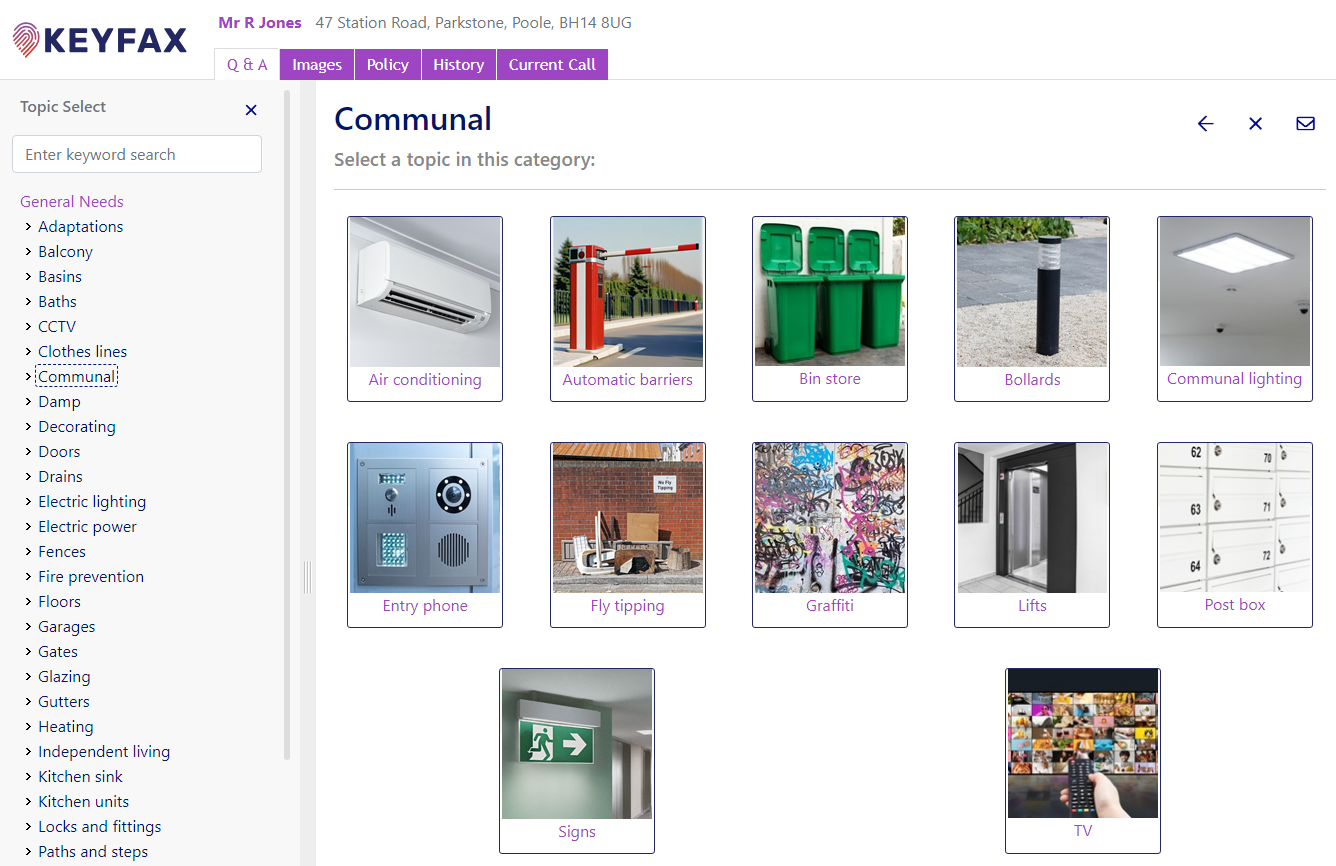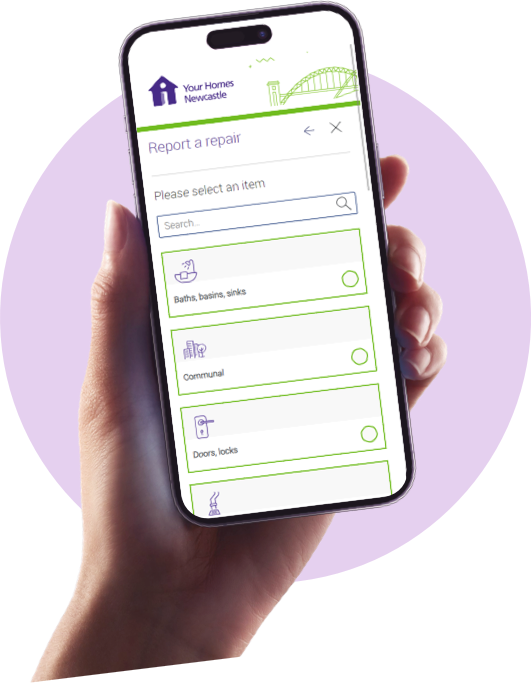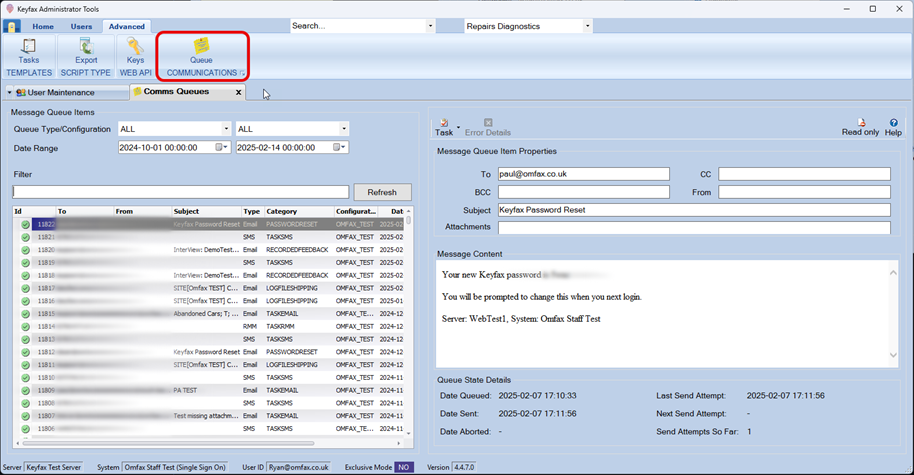
9 May, 2025
Q-rious about your messages? Keyfax has them all in one place
The latest 4.4.7 release is now available and contains a number of exciting new features, including video collaboration offering remote assistance and a new appointment scheduling integration with Fast Lean Smart.
Another new feature is the communications queue, which provides a complete history of all outbound communication sent by Keyfax. Making it much easier to see and track when, why and what messages failed.
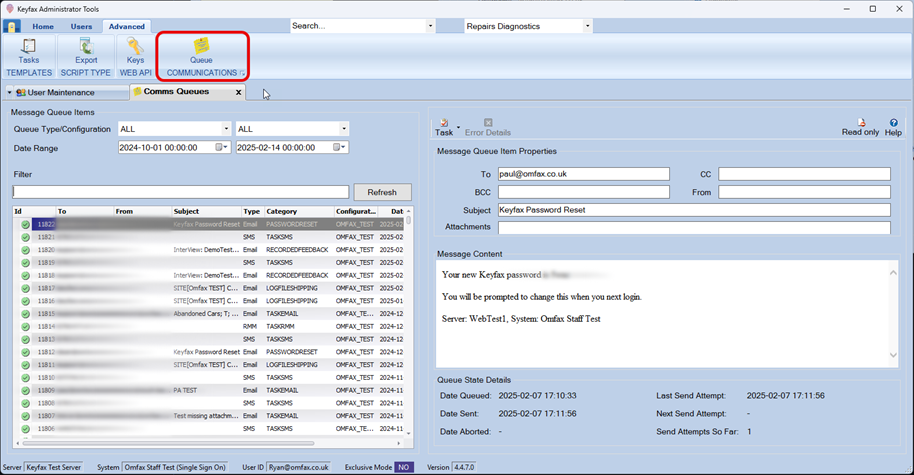
Mind Your Queues: Keep tabs on every text, email, and media message
Over time, we’ve seen a small number of incidents where customers have identified messages have failed to send from Keyfax. In some cases, this has been over several hours or even days. This affected operational procedures and customer service delivery, as there were delays in communications being sent to staff and tenants. Whilst we were able to provide technical support to retrieve these messages, it was of course, time consuming and had an impact on front-line services.
To solve this, we have developed the communications queue. Your one-stop-shop for all outbound messages.
The communications queue history includes a record of all outbound emails, text messages, letters (where supported) and rich media messages.
This includes system messages from Keyfax, such as new password requests, password resets and script feedback notifications.
How does it work?
When sent, the message is added to the queue. To the end user, nothing changes, and they can continue to use the Keyfax Application.
The queue is processed separately, meaning messages are periodically sent in the background, ensuring any SMTP issues or errors don’t impact Keyfax performance. Details of successes or errors are recorded in the communication history.
With no more dependency on IIS 6.0 compatibility tools or a local SMTP server to be installed on the Keyfax server, Keyfax can now be configured to point directly to your public SMTP server or MS Graph API.
Controlled access
Access to the communication queue is controlled at individual user level via Keyfax Administration Tools, using the system-admin user credentials. We recommend access is managed and maintained by your IT Team to ensure a level of security and control. Once enabled, the communications queue is accessed via the “Advanced” tab.
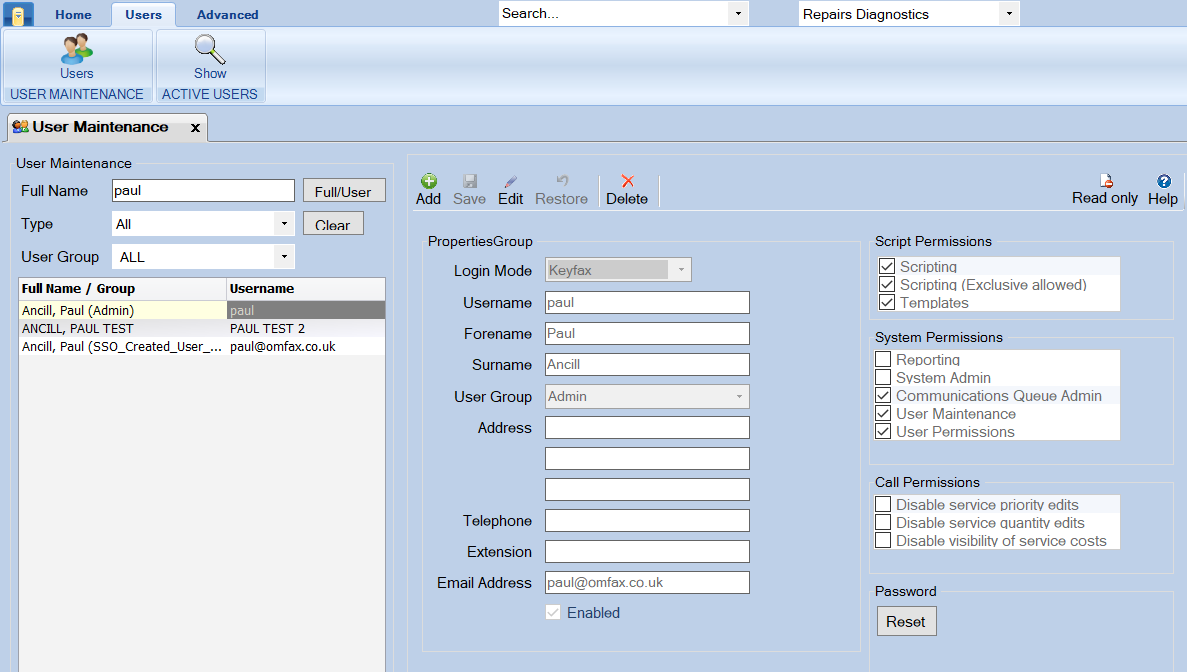
One Queue to rule them all!
Administrators can display and search on queue history based on a specific date range, the type of communication, and across multiple configurations (where this is enabled).
The results table includes key information such as:
- Success or failure icon
- ID
- Sender email
- Recipient email
- Subject
- Message type
- Category
- Configuration
- Date queued
- Sent attempts
- Date sent
Administrators can select and view the contents of the message, but they cannot edit any part of the message, including the content, subject line, attachments or recipients email addresses. This ensures the integrity of the original message is maintained and prevents any malicious use or unintentional changes.
Individual or groups of messages can be requeued should there be any failures. Admins can also select messages to be dequeued if required.
Error reporting
Should an outbound message fail, the communications queue provides a detailed error report to help troubleshoot and quickly diagnose the problem. Upon resolution of the failure, the message can be resent to the intended recipient ensuring outbound communications are never lost if any failures to send occur.
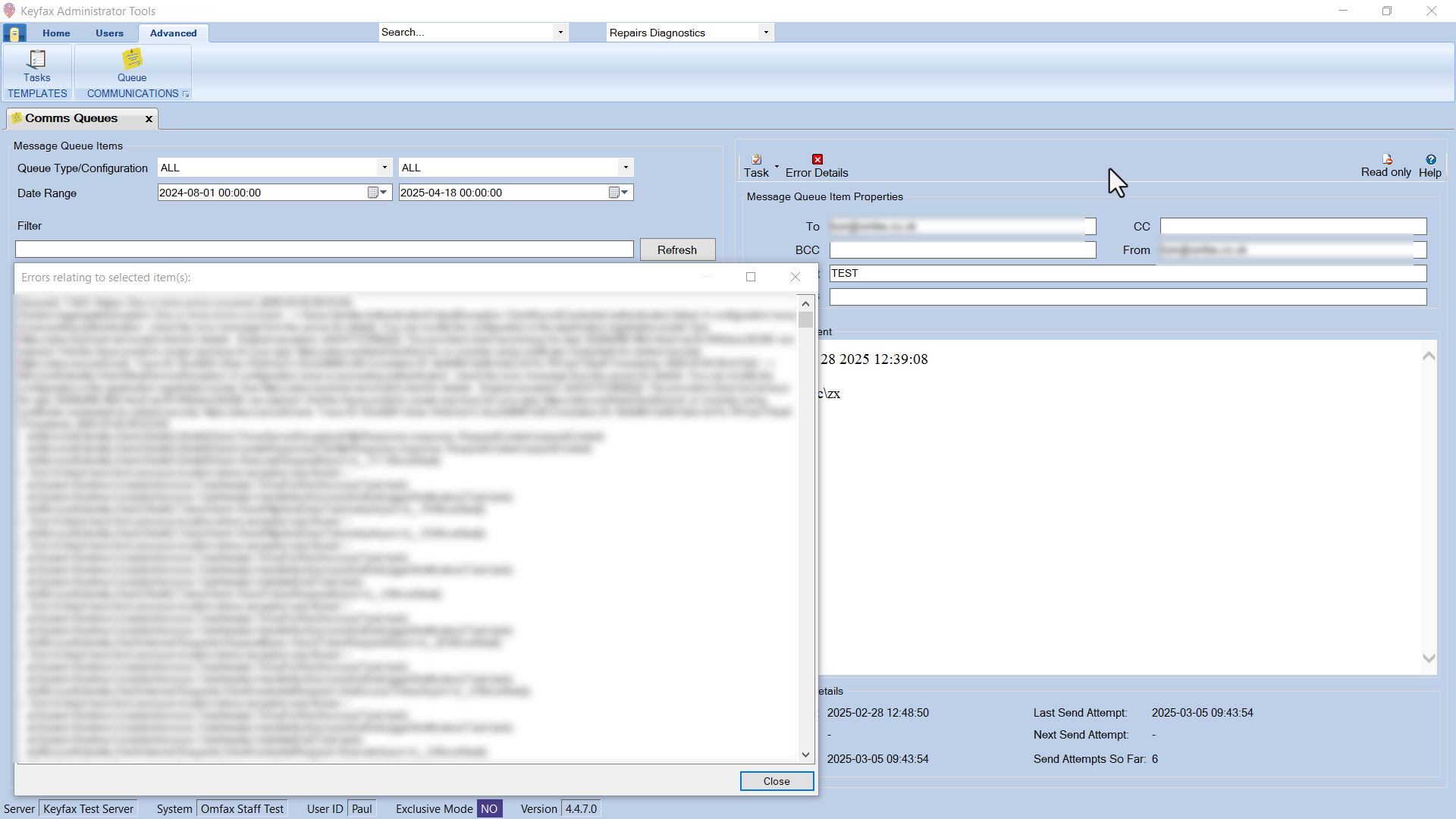
Testing Times
The communications queue can be configured in the following ways to support user acceptance testing or testing environments:
- Email Subject lines can be optionally prefixed with the environment that sent the email
- All emails from a customisation can be forced to be sent to one email address (regardless of what To/CC/BCC addresses were used when queued for sending) – e.g. a tester’s email address
- All SMS’ have the same feature and can be sent to a specific test mobile number
- Message Providers can be commented out/overridden in the configuration, with messages continuing to be queued and viewed by a deployer/tester
That’s Quite enough Queue references
The communications queue provides administrators a central location to view a record of all communication history, giving organisations an audit trail and the confidence that any issues and failures are recorded.
Please read our other blogs on the latest Keyfax release for more updates.