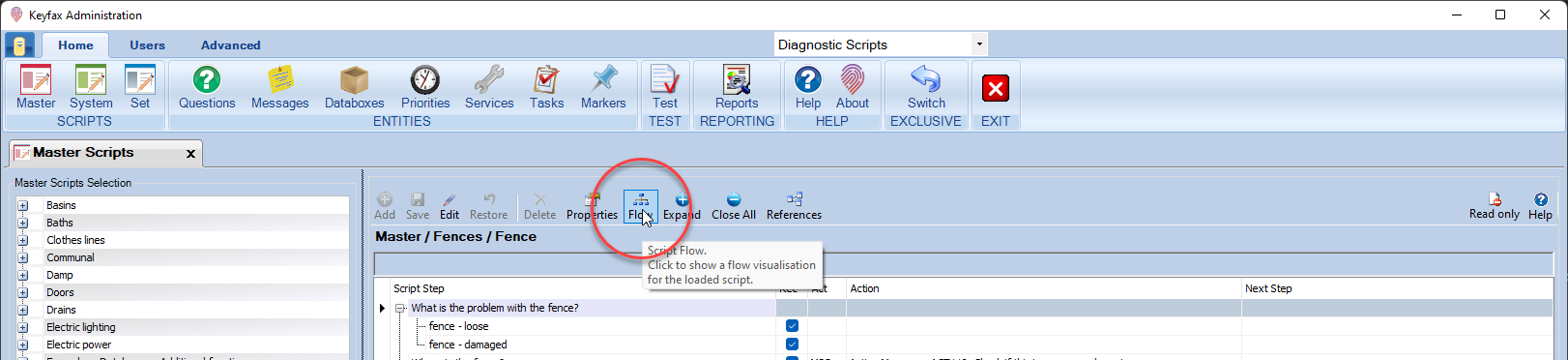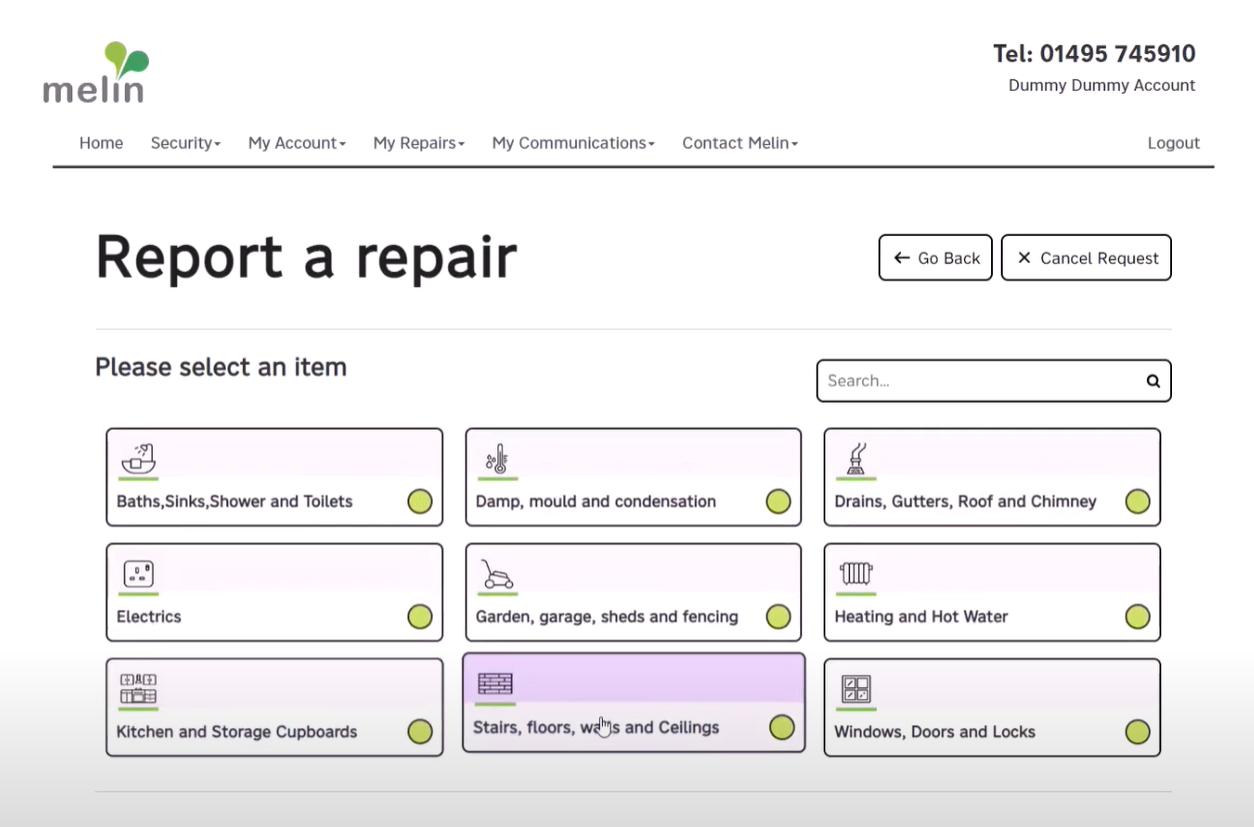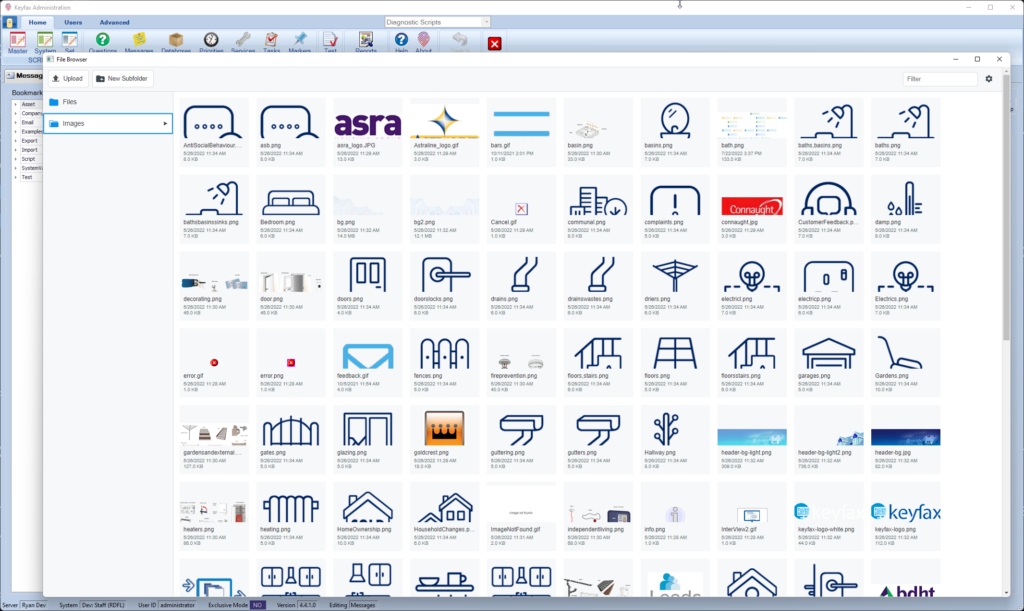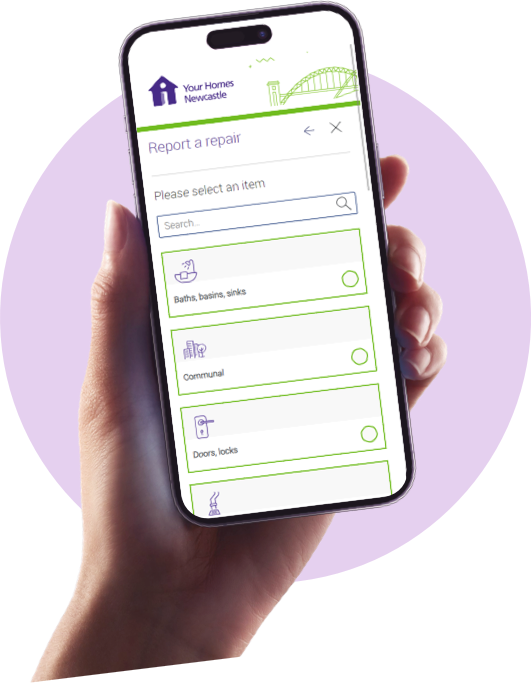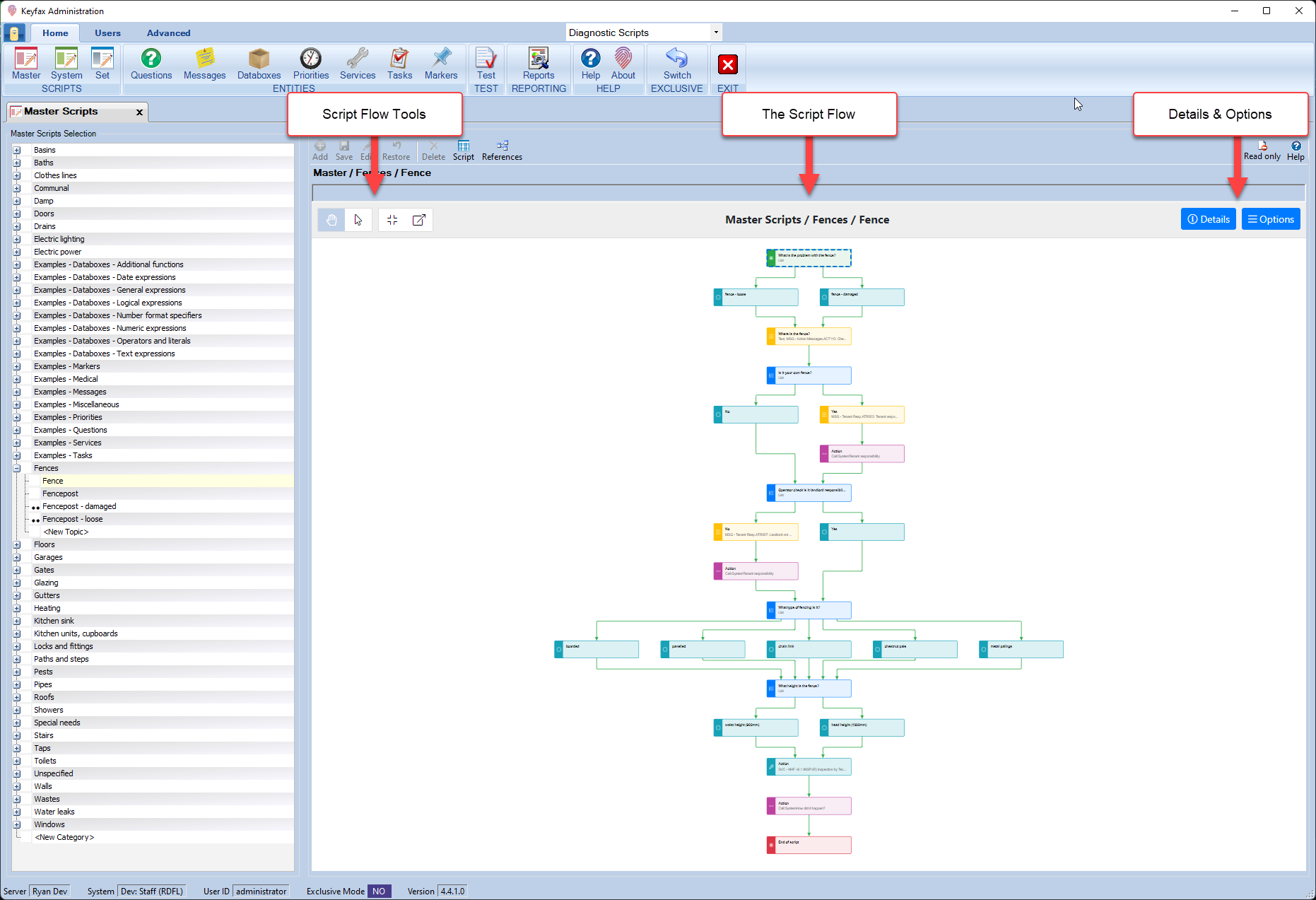
25 October, 2022
Diagnostic Script Flows with Keyfax version 4.4+
Diagnostic Script Flows with Keyfax
Diagnostic script flows introduced with Keyfax 4.4 allow users to explore any Keyfax script in a visual, interactive manner. Script flows are designed to help Keyfax script authors to understand the possible paths and outcomes that residents or call centre advisors can expect. Script flows can also be shared via a regular hyperlink. This allows users to share their scripts flow with key decision makers and stakeholders. This is helpful during the script creation or review process. It makes it much easier to gather feedback and streamline diagnostics scripts for both residents and call centre advisors.
Launching Script Flows
To launch the script flow view, click the new “Flow” button displayed above every script in Keyfax Administrator Tools:
Using Diagnostic Script Flows
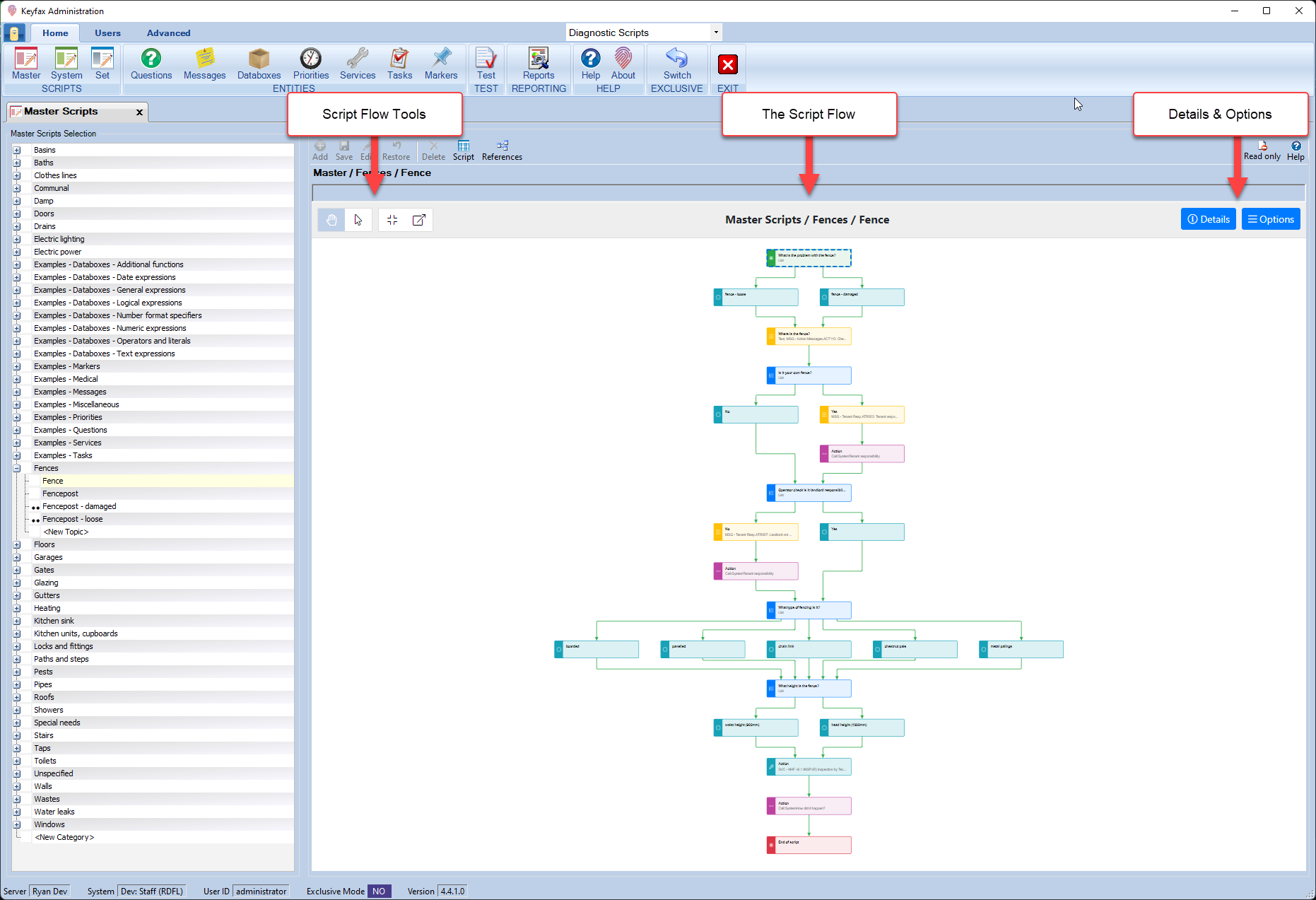
Script flows display in a “Pan & Zoom” mode when they first load. This mode allows quick navigation of larger scripts by simply dragging to move around the script. Simply hold CTRL/CMD and use the middle mouse button, to quickly zoom in or out of the script. Script authors can also toggle “Selection” mode to select individual script steps, to see additional script step properties.
A description of each red-arrowed area from the screen grab above is provided below:
Diagnostic Script Flow Tools
Using the script flow tools you can toggle between “Pan & Zoom” or “Selection” modes. You can also reset the script flow or open it full screen within a new side-by-side window. Here is what each toolbar option provides:
Pan & Zoom Mode
The Pan & Zoom mode allows script authors to quickly navigate larger scripts. Simply drag to move around the script or hold CTRL/CMD and scroll the middle mouse button to quickly zoom in or out.
Selection Mode
Selection mode allows script authors to select any script step to reveal further information about it. Selecting a script step also highlights all possible paths through the script from the currently selected step. Selecting messages or tasks within a script flow will also reveal an abstract or summary of the selected message or task.
Fit to Page
Fit to Page attempts to centre and fit the entire script flow within the visible area within Keyfax Administrator Tools. This can be helpful for larger scripts, if you want to quickly reset the view after panning and zooming within a script flow.
Open in new window
It can be helpful to have multiple script flows open at the same time, to understand how those scripts relate to one another. Use the “Open in new window” option to open any displayed script flow within its own independent floating window. That leaves the script author free to continue working in Keyfax Admin Tools, but leaves the script flow open for reference.
The Diagnostic Script Flow View
All diagnostic script steps presented within a script flow are uniquely colour coded and have a unique icon to help visually identify the type of script step. By default, script flows open up in “Pan & Zoom” mode allowing script authors to quickly explore scripts.
Details and Options
Using the “Details” button, you can view general information about the current script flow. Using the “Options” button you can easily export the script flow as an SVG, PNG, GIF or BMP, for viewing offline.
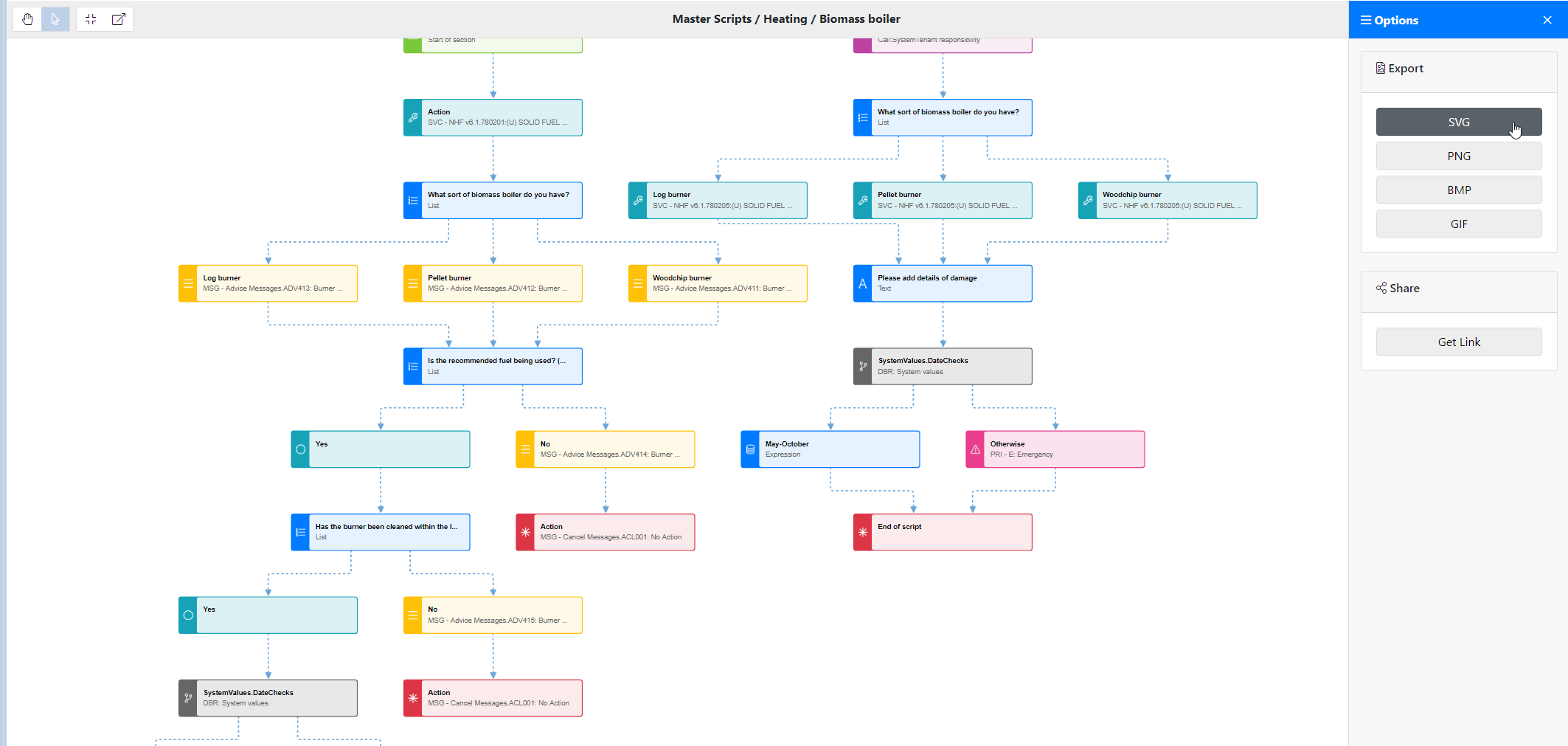
Script authors can also share a link to the fully interactive web-based script flow via a temporary, private, unique URL. This can be helpful to share script flows with key stakeholders. Here’s an example of the share dialogue:
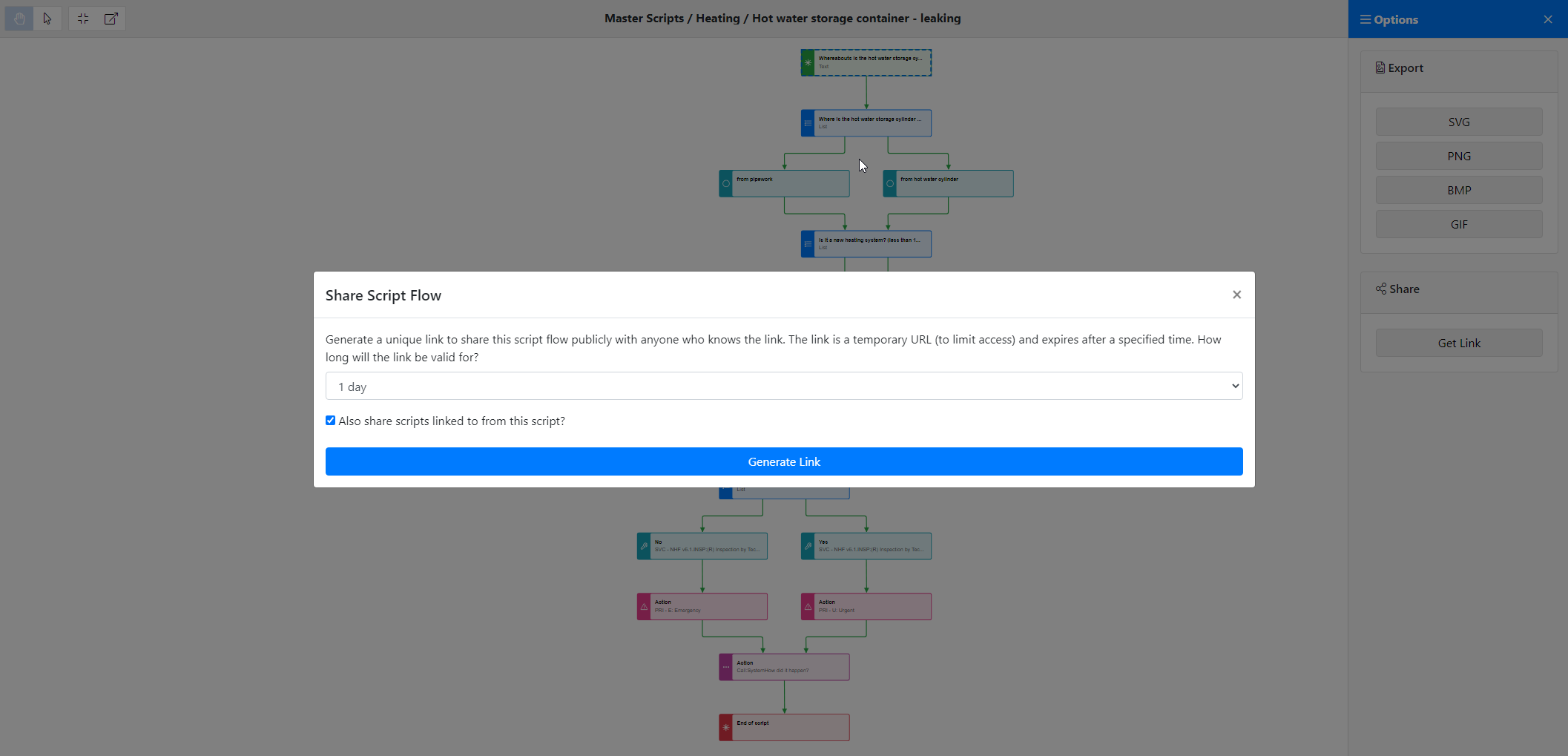
Diagnostic Script Audit Trail
Clicking the “Detail” button, without a script step selected, will display some useful information. This includes an audit history of when it was last edited and by whom, plus its configuration file and database.
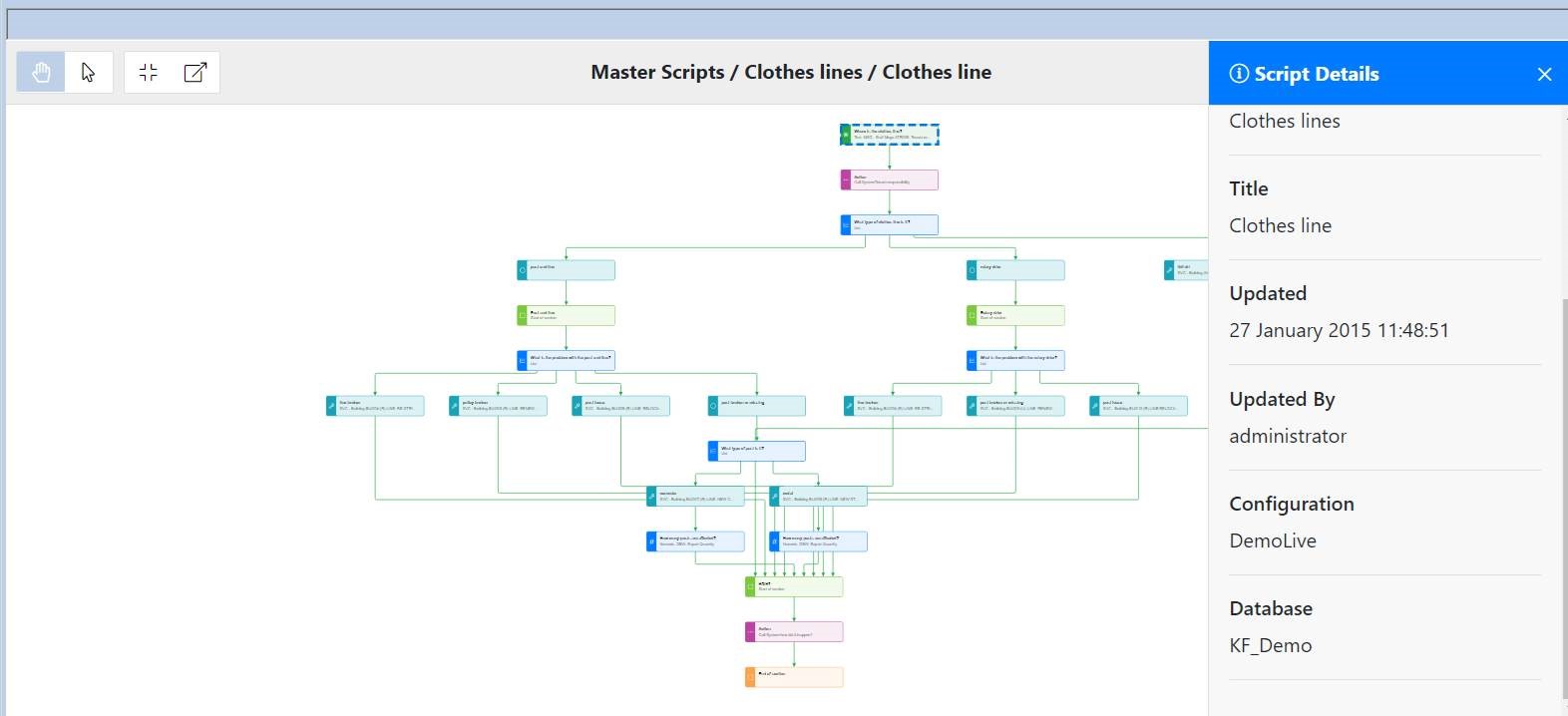
Make Better Decisions when planning Diagnostic Scripts
Understand Diagnostic Script Outcomes
Script flows make it easier to understand the possible outcomes of a Keyfax script by providing a more visual, colour-coded representation of any Keyfax script. This helps to identify the priority, tasks and services that would be associated with the outcome of any Keyfax diagnosis.
Understand the User Journey
Highlighting a specific script step makes it easy to visually understand the journey tenants or advisors could take through the Keyfax script.
Now that script authors can better understand the user journey, they will have more confidence in improving the diagnostics. Which will result in more streamlined, and user-friendly diagnostic scripts.
Here’s an example:
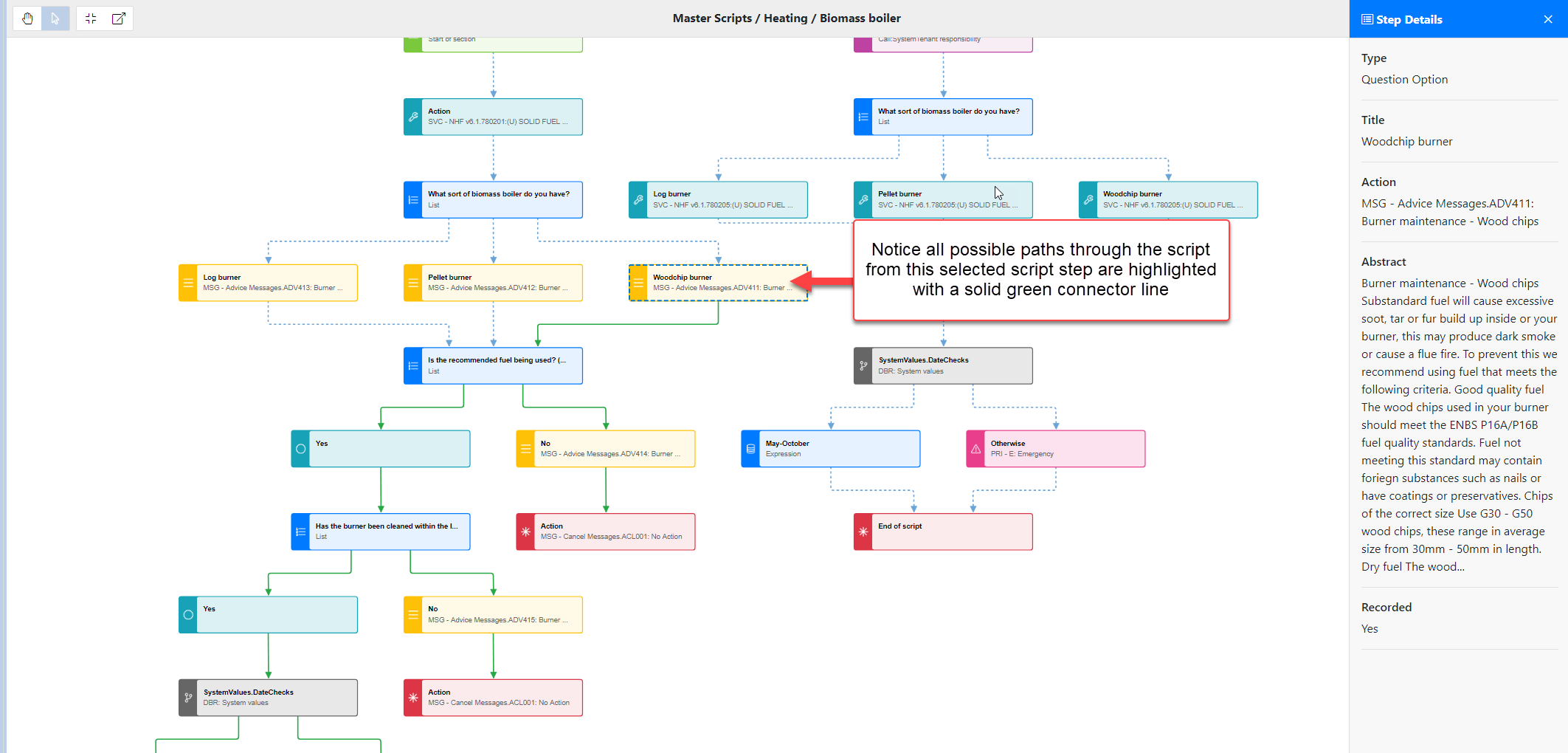
Go with the Flow
At Omfax, we are excited to see how Keyfax customers use diagnostic script flows and we look forward to continuing to enhance this feature.
For the future, we have several ideas for continuing to improve script flows. This includes the ability to design and build scripts visually, using the script flow. There are also plans for team collaboration features, so diagnostics developers and other stakeholders can develop and review scripts together.
Diagnostic script flows are new with Keyfax 4.4. To discover the other updates and improvements in Keyfax 4.4, please see the release update blog post, coming soon.
Please feel free to contact us with questions around script flows, or to request an upgrade to version 4.4. Likewise, get in touch if you would like to learn how Keyfax can streamline your repairs and enquiries diagnostics processes.